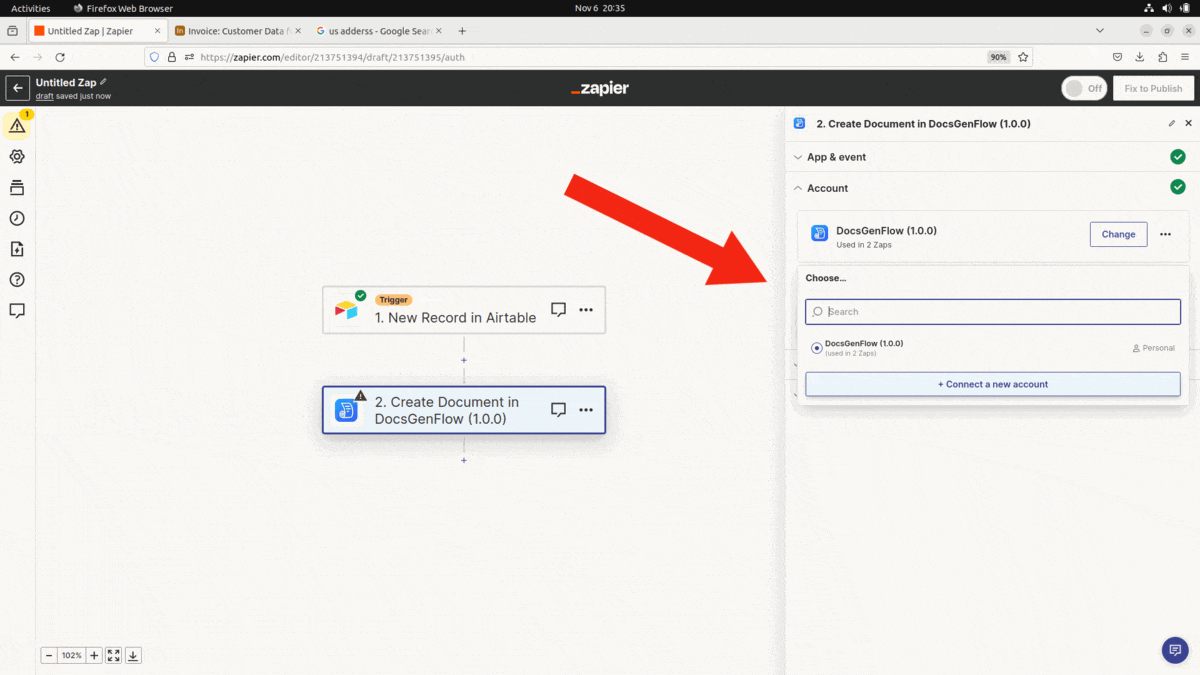Zapier: Connect Airtable to Docsgenflow
Generate document using Docsgenflow when a new record is added in Airtable via Zapier
- Log in to zapier.com
- Click on Create Zap
- Click the Trigger button then search in the popup for Airtable and select.
- Select Zapier Account
- Select the New Record to generate docs when a new record is added.
- Select the Base and Table name in the trigger section
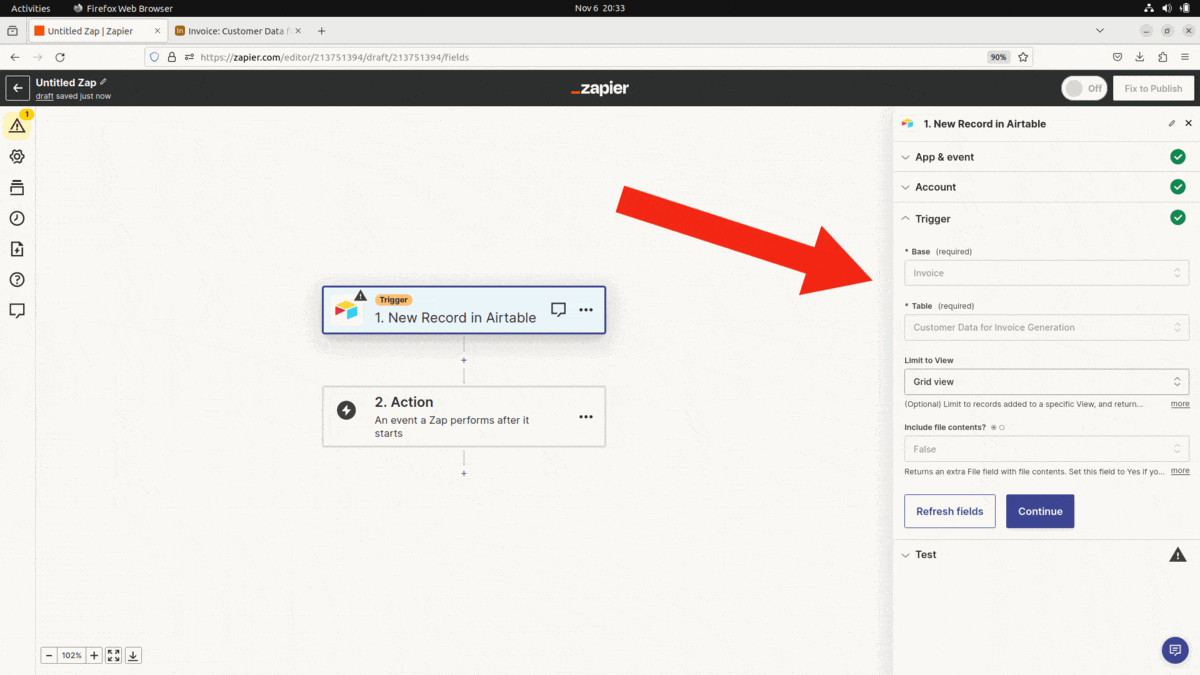
- Select any record to test and continue with the value
- Select Docsgenflow in the popup
- Choose Create Document in the event popup.
- If you haven’t connected docsgenflow account, create a API key here and connect
- Use the API key to connect the docsgenflow account
- Select Template and choose the field values